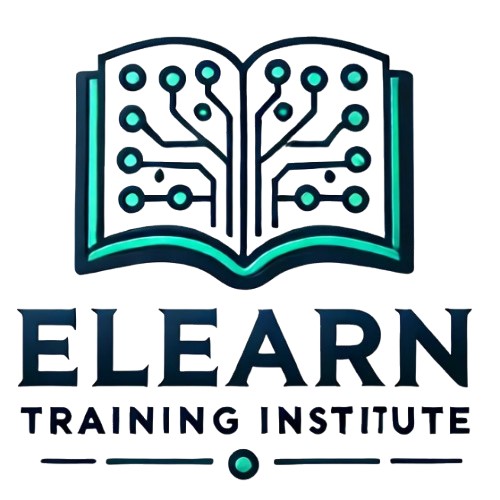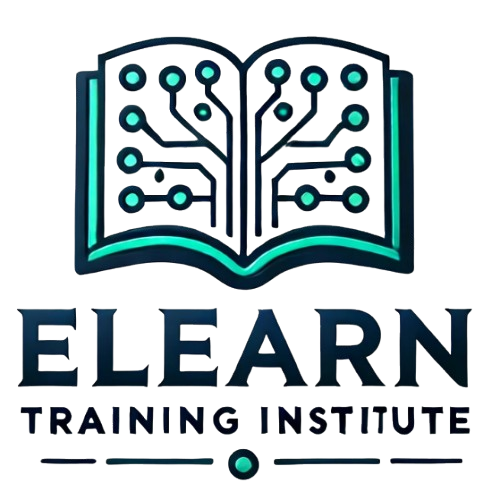Course Overview
What is Roblox?
- Roblox as a Platform:
- Roblox is an online ecosystem where users create, share, and play games.
- It combines creative freedom with monetization opportunities, allowing developers to earn real money from their games.
- Why Roblox for Beginners?
- User-Friendly Interface: Simplifies game creation, even for beginners.
- Robust Tools: Includes scripting, modeling, and a library of pre-made assets.
- Large Community: Access to tutorials, forums, and peer feedback.
Game Design Basics
- What is Game Design?
- The process of conceptualizing, creating, and refining interactive experiences for players.
- Core Concepts of Game Design:
- Objective: What the player aims to achieve in the game.
- Example: “Collect 10 coins to complete the level.”
- Mechanics: The rules and systems governing gameplay.
- Example: Jumping to avoid obstacles, scoring points for collecting items.
- Dynamics: How players interact with the mechanics to create experiences.
- Example: Exploring, racing, or competing against others.
- Objective: What the player aims to achieve in the game.
2. Introduction to the Roblox Studio Interface
What is Roblox Studio?
- Roblox Studio is the primary tool for building and scripting games on the Roblox platform. It provides the environment for creating immersive game worlds.
Launching Roblox Studio:
- Download Roblox Studio from the official Roblox website.
- Install and log in with your Roblox account to access your workspace.
Key Components of the Interface:
- Explorer Panel:
- Organizes and displays all objects in your game (e.g., models, scripts).
- Acts as a directory to manage assets easily.
- Properties Panel:
- Allows customization of object attributes like color, size, and behavior.
- Toolbox:
- A library of pre-made assets such as characters, decorations, and objects.
- Ideal for quickly adding elements like trees, cars, or checkpoints.
- Viewport:
- The central workspace where your game world is built and visualized.
- Output Window:
- Displays debugging messages and errors for scripts, helping troubleshoot issues.
Navigation Tips:
- Camera Movement: Use the right mouse button and WASD keys to navigate the workspace.
- Object Manipulation:
- Select: Choose objects to edit.
- Move, Scale, and Rotate: Tools for positioning and modifying objects.
- Playtesting: Use the “Play” button to experience your game in real-time.