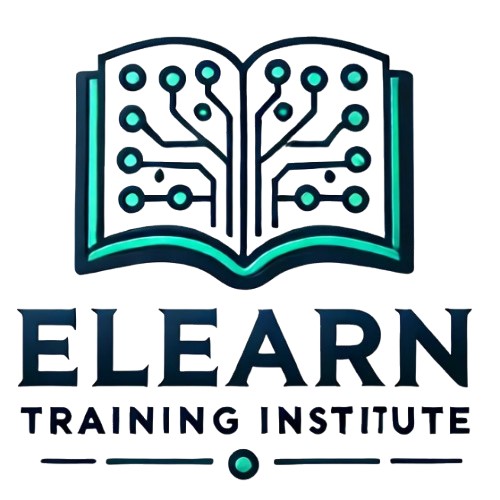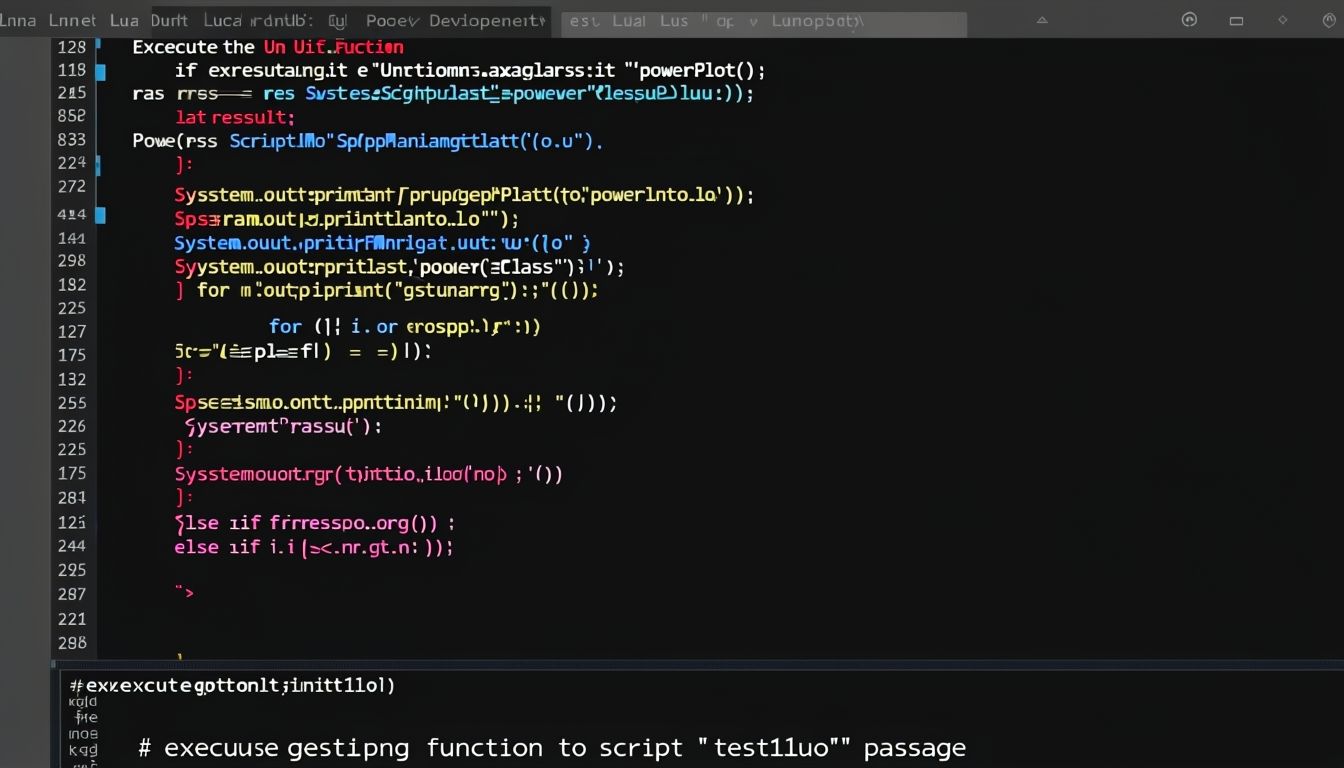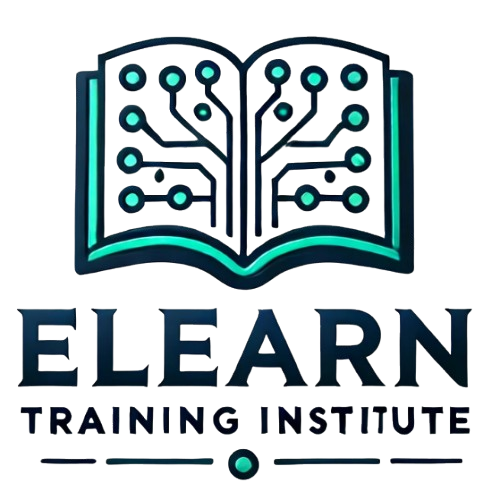Course Overview
Introduction to Lua Programming Language for Roblox
What is Lua?
- Definition: Lua is a lightweight, high-level programming language widely used in game development.
- Why Lua for Roblox?
- Roblox uses Lua as its scripting language because it is simple, efficient, and easy to learn.
- Lua scripts allow developers to control game behavior, interactions, and dynamics.
Key Features of Lua in Roblox:
- User-Friendly Syntax: Lua’s syntax is easy to understand, making it great for beginners.
- Flexibility: Allows for complex game mechanics and interactions.
- Integration with Roblox Studio: Scripts written in Lua directly control objects, players, and gameplay.
How Lua Works in Roblox:
- Lua scripts are added to game objects in Roblox Studio.
- These scripts define how objects behave, respond to player actions, or interact with the game world.
2. Variables, Loops, and Conditionals in Lua
Variables in Lua
- Definition: Variables store data values like numbers, strings, or objects for use in your script.
- Syntax Example:
- Application in Roblox:
- Use variables to store player data, object states, or configuration settings.
Loops in Lua
- Definition: Loops are used to repeat actions multiple times.
- Types of Loops:
- For Loop:
- Repeats a block of code a specific number of times.
- Example:
- While Loop:
- Repeats a block of code while a condition is true.
- Example:
- For Loop:
Conditionals in Lua
- Definition: Conditionals execute code based on whether a condition is true or false.
- Syntax Example:
- Application in Roblox:
- Use conditionals to trigger events like awarding points or ending a game.
3. Writing Simple Scripts for Basic Game Interactions
Basic Structure of a Lua Script in Roblox:
- A Lua script consists of:
- Variables: Define and store data.
- Functions: Define actions that can be performed.
- Event Listeners: Trigger actions when specific events occur.
Example Script: Making a Brick Glow When Touched
- Add a Part to Your Game:
- Insert a brick (part) into the workspace.
- Attach a Script:
- Right-click the part, select “Insert Object,” and choose “Script.”
- Write the Script:
- Explanation:
script.Parent: Refers to the object the script is attached to.Touched: An event that triggers when another object touches the brick.Connect(function(hit)): Links the event to a function that changes the brick’s color.
Common Applications of Basic Scripts:
- Opening doors when a player steps on a trigger.
- Awarding points when players collect an item.
- Playing sounds or animations during specific events.
4. Activity: Adding a Script to Control a Game Object
Objective:
- Write and test a script to control a game object’s behavior in Roblox Studio.
Instructions:
- Set Up the Game Object:
- Insert a sphere or block into the workspace and rename it to “BouncingBall.”
- Add a Script:
- Attach a script to the object using “Insert Object.”
- Write the Script:
- Use a loop to make the object move up and down continuously.
- Run the Script:
- Test the game by clicking “Play” in Roblox Studio to see the object bounce up and down.
Discussion Points:
- Script Behavior:
- What changes the object’s position in the script?
- How does the loop control continuous movement?
- Customization:
- How could you modify the script to change the speed or direction of movement?
- What additional features could you add, such as sounds or triggers?
- Error Handling:
- What happens if the object’s position isn’t updated correctly?
- How can debugging tools in Roblox Studio help?